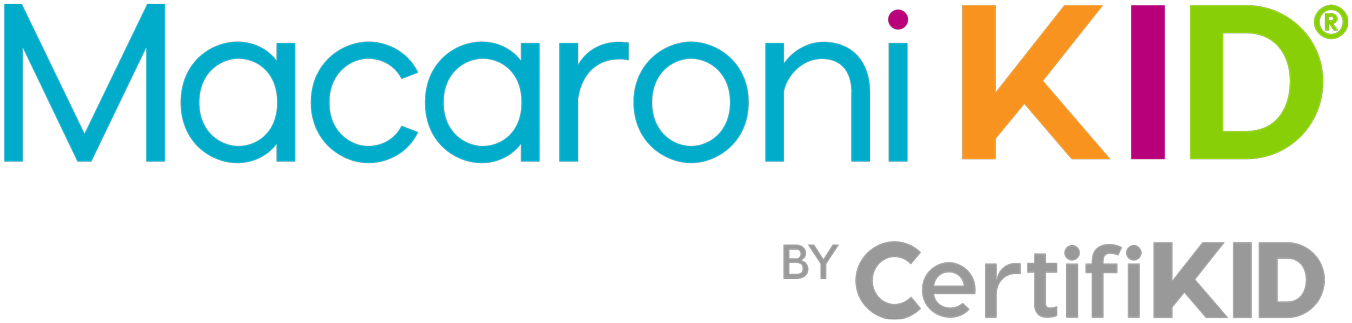Seems like we're all Zooming a lot these days. Zoom, the videoconferencing site, has become much more in the days of the coronavirus. It has become an important point of connection in so many ways — whether to host meetings with coworkers, happy hours with friends, or "get-togethers" with the family.
Our kids are on Zoom almost every day too — keeping in touch virtually with classmates and teachers.
Using virtual backgrounds on Zoom is a great way to reflect your mood or have some fun for both kids and adults. Plus, it can hide any mess you might not want your boss to see!
We created 10 Zoom backgrounds you and your kids can choose from, just in time for the next virtual pow-wow.
 |  |
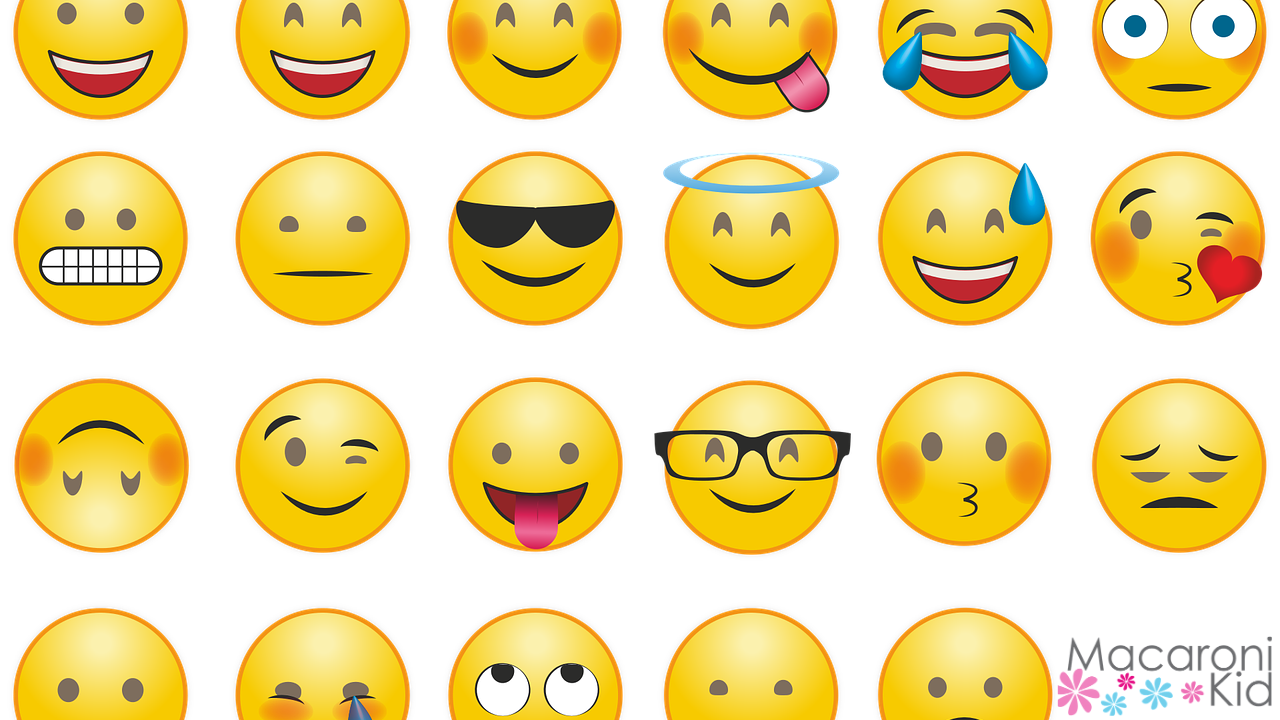 |  |
 | 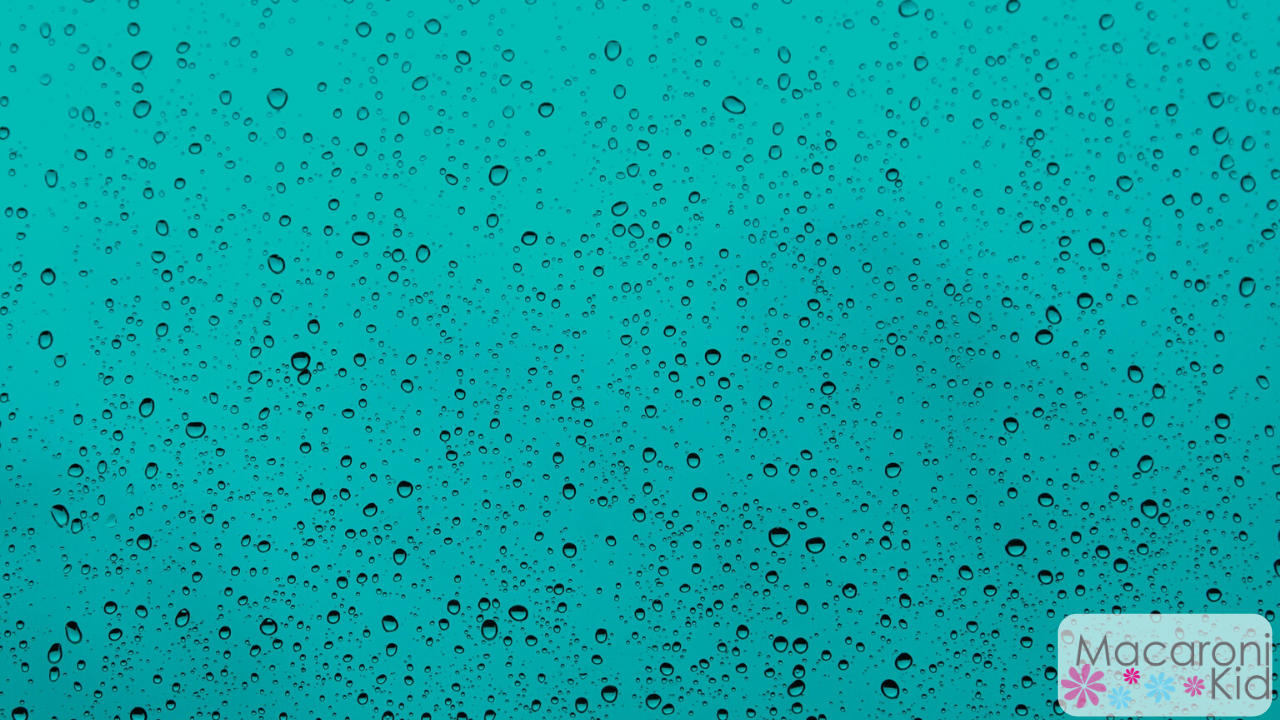 |
 | 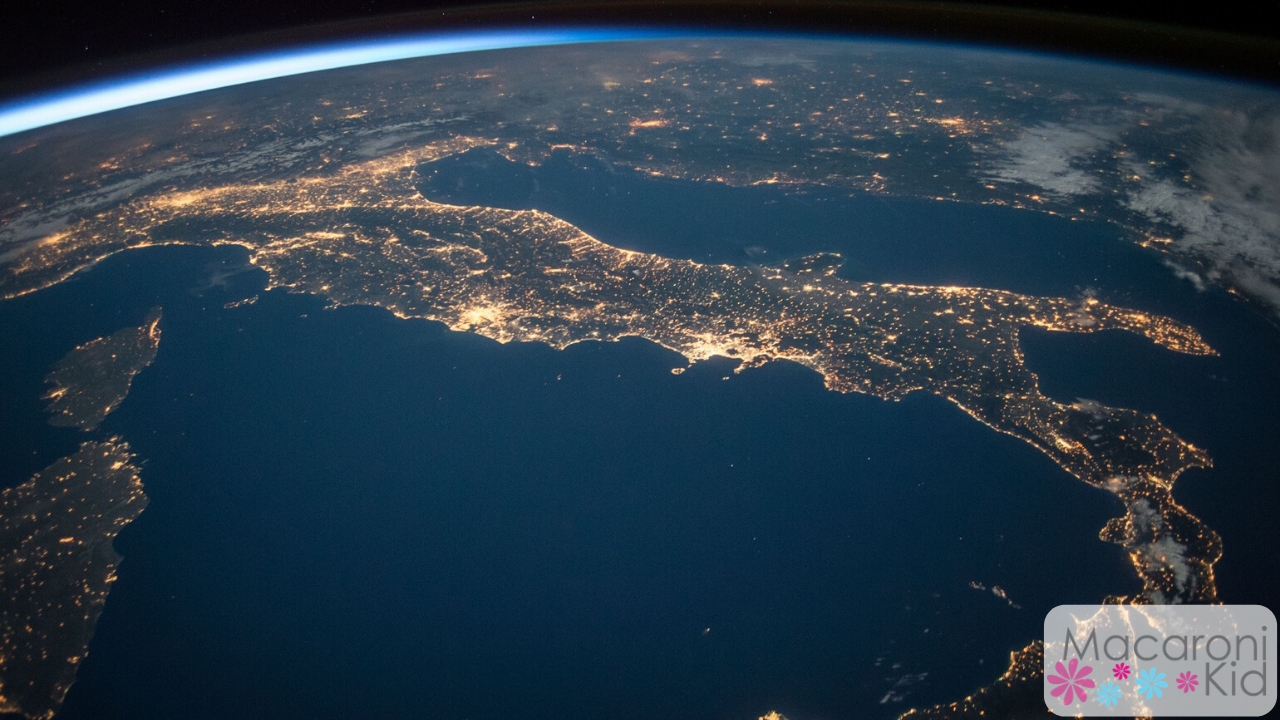 |
 |  |
Here's how to add a virtual background to your next videoconferencing call:
- Click on the image above and download to your computer.
- Once you're in a zoom meeting click on the caret (^) next to Start/Stop video.
- Click on "choose virtual background." You'll see a few virtual backgrounds preloaded.
- Make sure the "I have a green screen" box at the bottom of the box is unchecked.
- Click the small plus sign on the right of the box. Select "add image."
- Select the saved Zoom background from your computer or phone.
That's it! If you're having trouble, make sure your computer has the most up-to-date version of Zoom and keep in mind that the virtual background option doesn't work on every computer or phone: Chromebooks and Android phones don't support the technology, for instance. It is supported on Windows, Mac, Linux, and iOS.
Have fun on your next Zoom call, whether you want to transport yourself to the beach or to outer space!
🌸🌸🌸